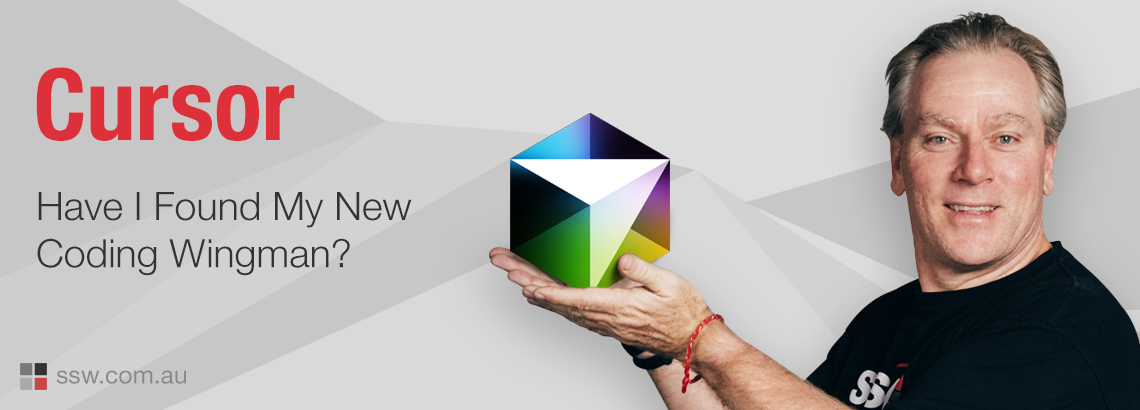Cursor: Have I Found My New Coding Wingman?
The dev world is changing rapidly, with Artificial Intelligence (AI) adding a lot of pressure to adapt. We’re moving beyond the days of manually typing every line of code. In my December blog, I spoke about devs adopting tools like GitHub Copilot. I chatted with the SSW developers and saw the other AI tools they use. A promising standout is Cursor, so I had to try it for myself.
What is Cursor?
Cursor is a fork of VS Code with a bunch of AI features built-in, that are designed to act as a developer’s “wingman” or coding co-pilot. In your IDE, you get features like code autocompletion, error detection and fixing, code generation based on natural language queries, and a powerful “Agent Mode” that acts as a built-in research assistant. Cursor also allows you to choose which Large Language Model (LLM) powers your AI suggestions, letting you pick the option that best aligns with your project requirements. It is useful because it significantly speeds up development time by automating repetitive tasks – it’s awesome how you see examples. It really is the best coach as it helps developers learn new technologies and best practices, ultimately boosting productivity.
Cursor Agent Mode 🥷🏻
Cursor’s agent mode allows you to give the agent commands in natural language. It can automatically run commands in the terminal and walk step-by-step towards building out your entire project. You give it a goal, then it will suggest the commands you need to run, the files needed to be created, and then you work with it until you achieve what you’re building.
To see this in action, check out this great video from SSW’s Calum Simpson, “Let Cursor do the coding for you”.
YOLO Mode
For those looking to push Agent Mode to the limit, Cursor offers a feature known as YOLO Mode. When enabled, the agent can autonomously execute terminal commands without requiring user confirmation at each step. This allows the agent to write code, run it in the terminal, and iteratively fix any issues that arise, all without manual intervention. While this can significantly speed up development, it’s essential to monitor the agent’s actions to ensure they align with what you’re expecting.
Pros & Cons of Cursor
I asked everyone in the SSW team, including our non-devs, to give Cursor a go and then rate their experience. Most had a good experience with the average star rating being 3.7/5 (see below chart).
Here are some of the things to look out for with Cursor:
✅ Reduced Hallucinations with @Web: The @Web feature allows developers to easily verify and correct AI-generated code using up-to-date documentation, improving accuracy
✅ Easy to Use: Cursor is user-friendly and integrates well with existing workflows, making it accessible even for developers new to AI-assisted tools
✅ Efficiency: Cursor accelerates coding with AI, enabling a new “Vibe Coding” style that streamlines the process through its agent’s capabilities. Obviously, this is not how you do enterprise projects
❌ IDE Lock-in: Cursor’s separate IDE requirement is friction for those who love VS Code. It disrupts workflows for developers who rely on specific extensions of VS Code
❌ Privacy Concerns: The reliance on external APIs for processing raises potential privacy risks, especially regarding the accidental sharing of sensitive information
❌ Limited Context Length: Cursor’s restricted context length can hinder its effectiveness on larger, more complex projects. (This retains the context length limitation from the data)
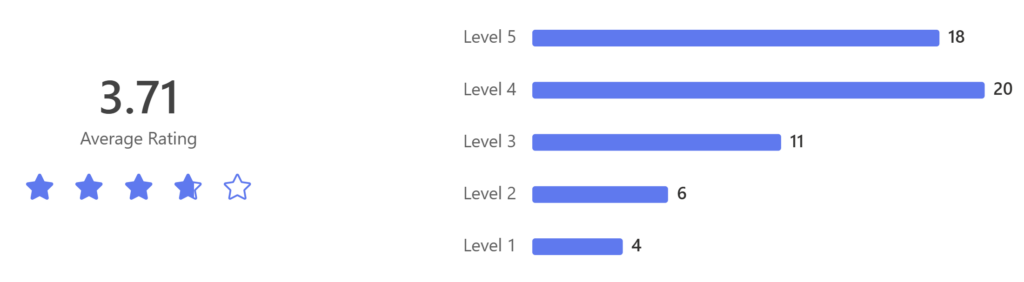
You can use it for more than just code 💡
You can use the AI IDE for more than just coding, for example at SSW, we could use this as an easy way to give an agent the full context of the SSW Rules and create more in the same style. My team uses it for a lot more than coding, here are some of the ways:
- Writing code comments
- Generating emails & documentation
- Writing articles & blogging through the context-providing features
- Reporting on trends
- Analysing data
The Verdict: Is Cursor the Real Deal?
After my exploration, I’m convinced, Cursor is more than just a shiny toy. Most of the SSW team are using the free version, and have found it to be a powerful tool that can seriously boost developer productivity. I’m excited to see how we use it in the future.
Have you tried Cursor? Hit me up in the comments below – I’d love to hear your thoughts!